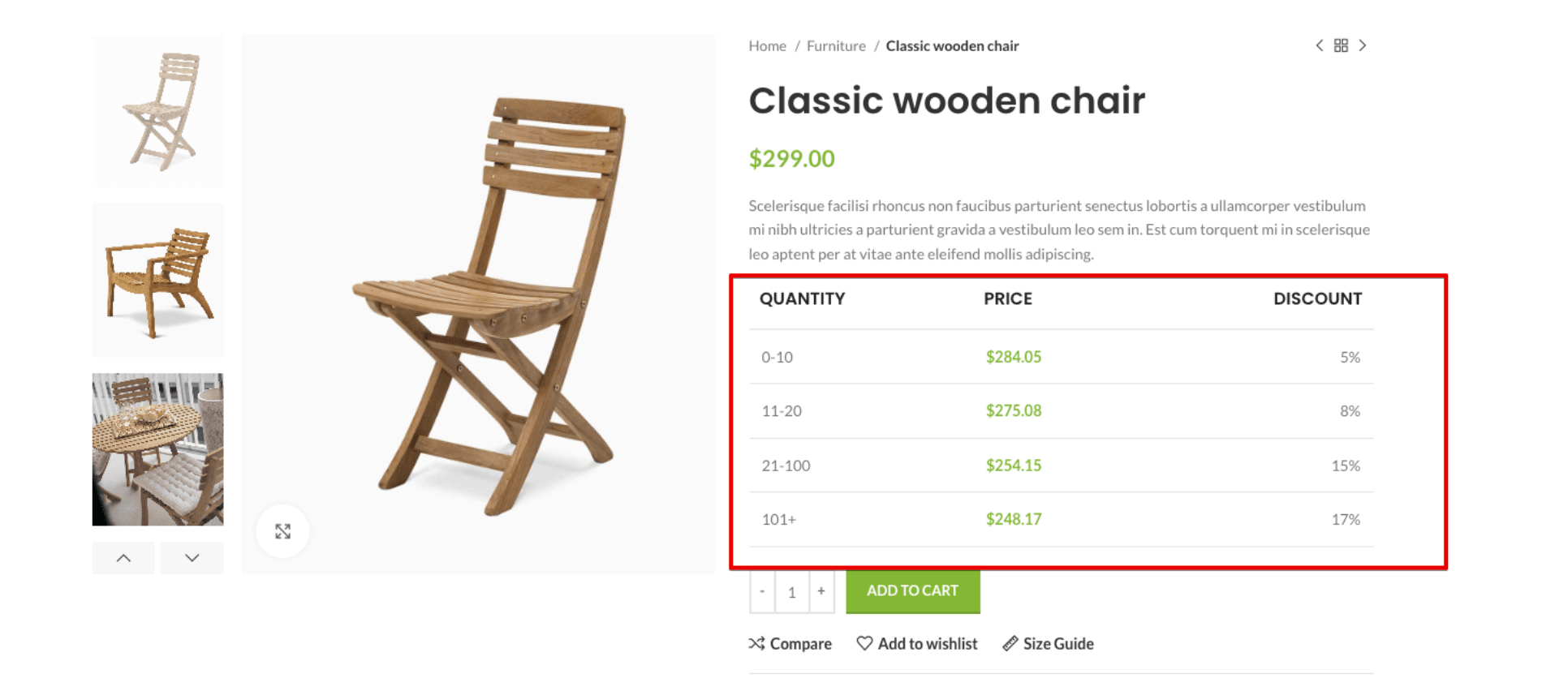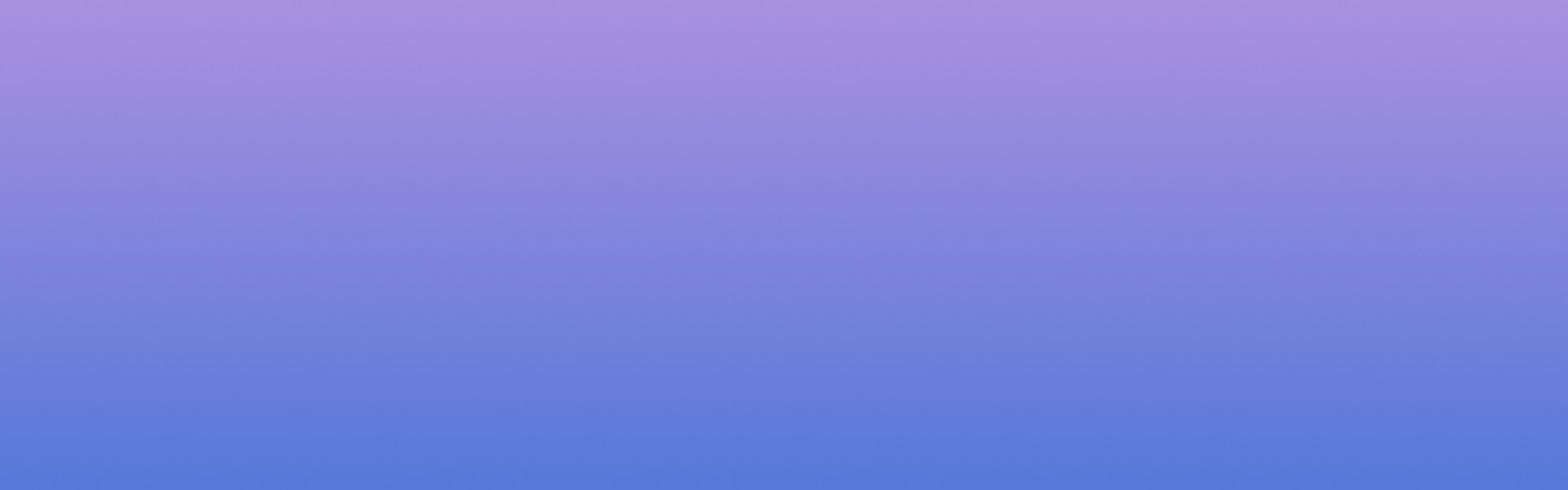
FAQ
Dynamic Discounts
Product Dynamic Discounts enable you to configure different prices for different quantities. Showing a pricing table to let your customers know and see the discounts based on different quantity ranges.
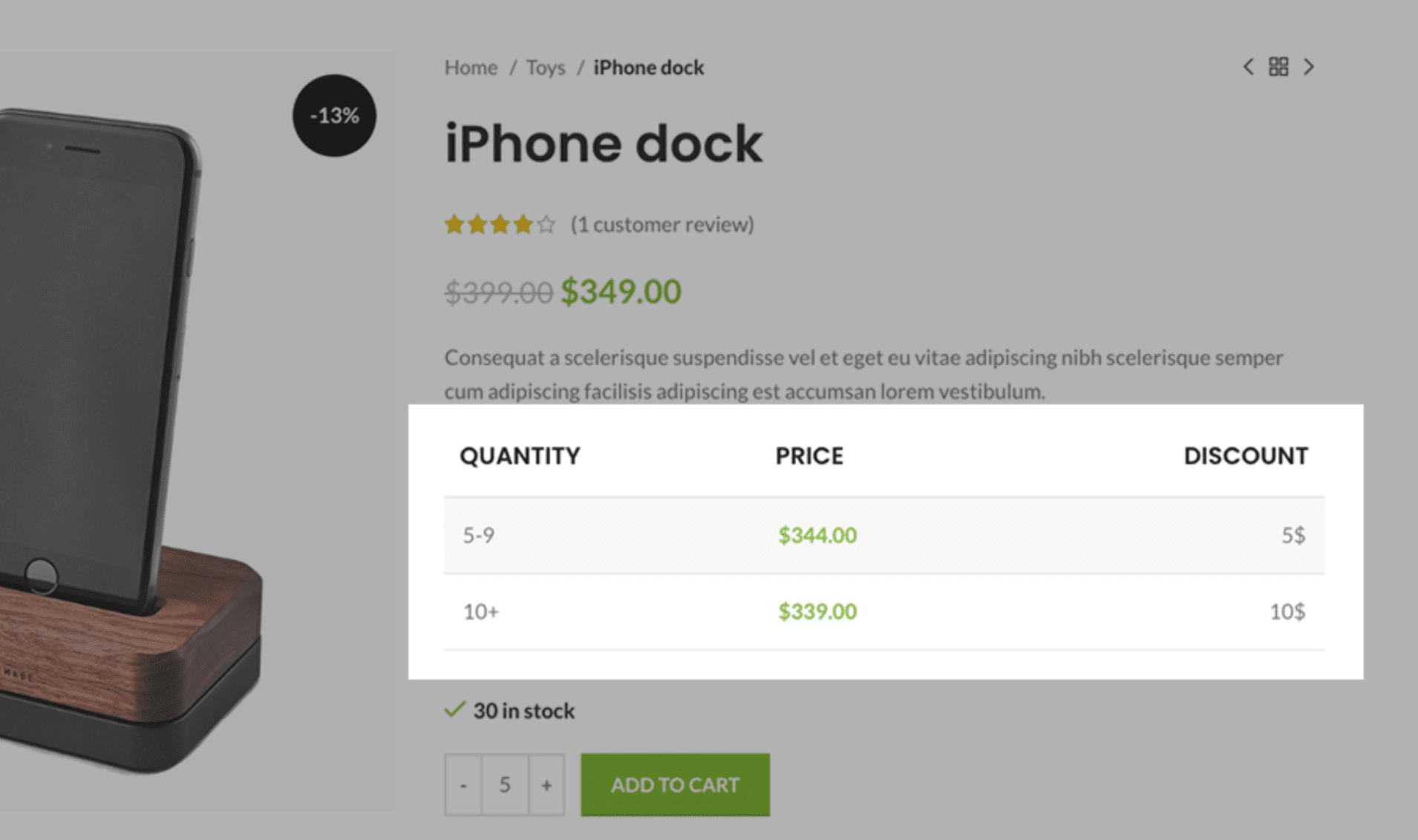
In order to enable the “Dynamic Discounts”, go to Theme Settings -> Shop.
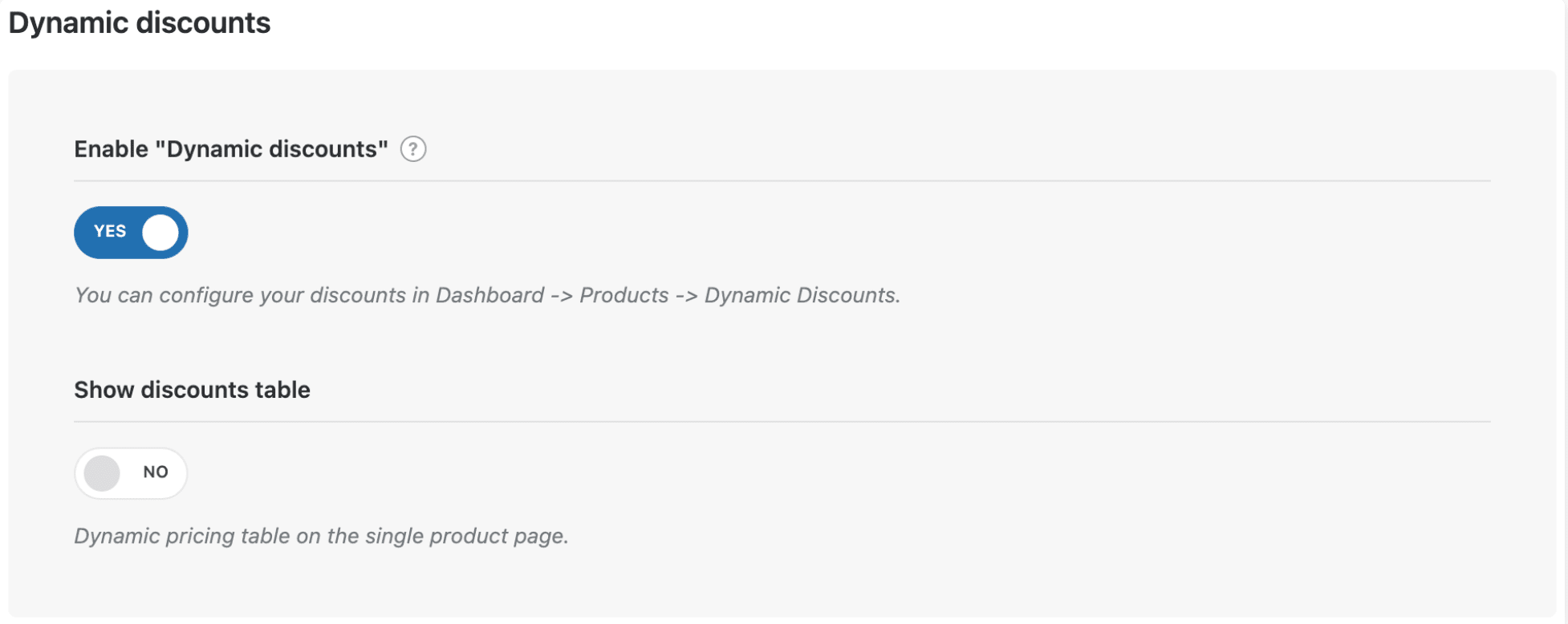
Discounts table
The “Show discounts table” option allows you to show the visual table of discounts on the product page.

After enabling the “Dynamic Discounts” option, in the “Products” tab you will see the “Dynamic Discounts” link, go there and create a new discount table.
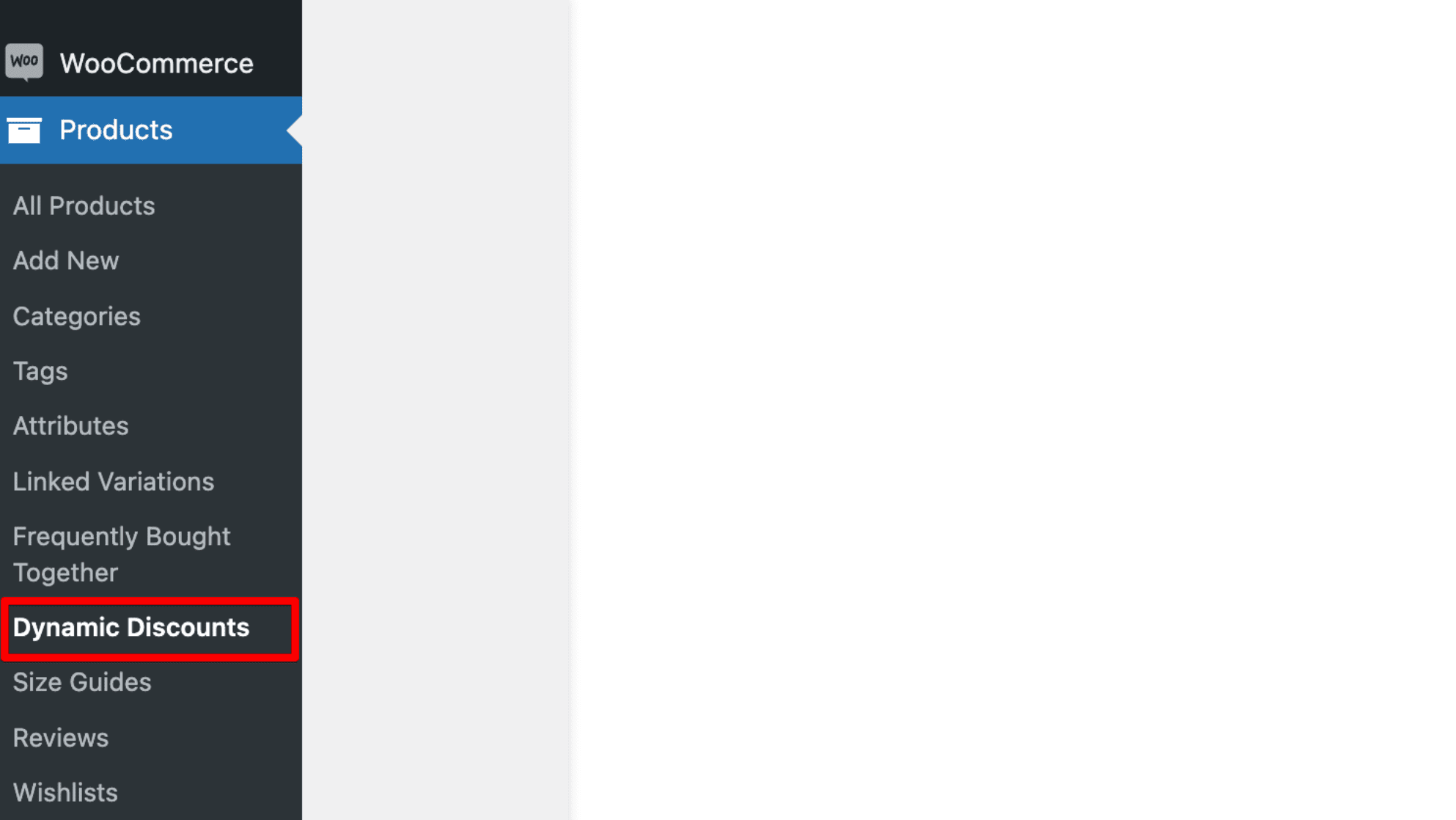
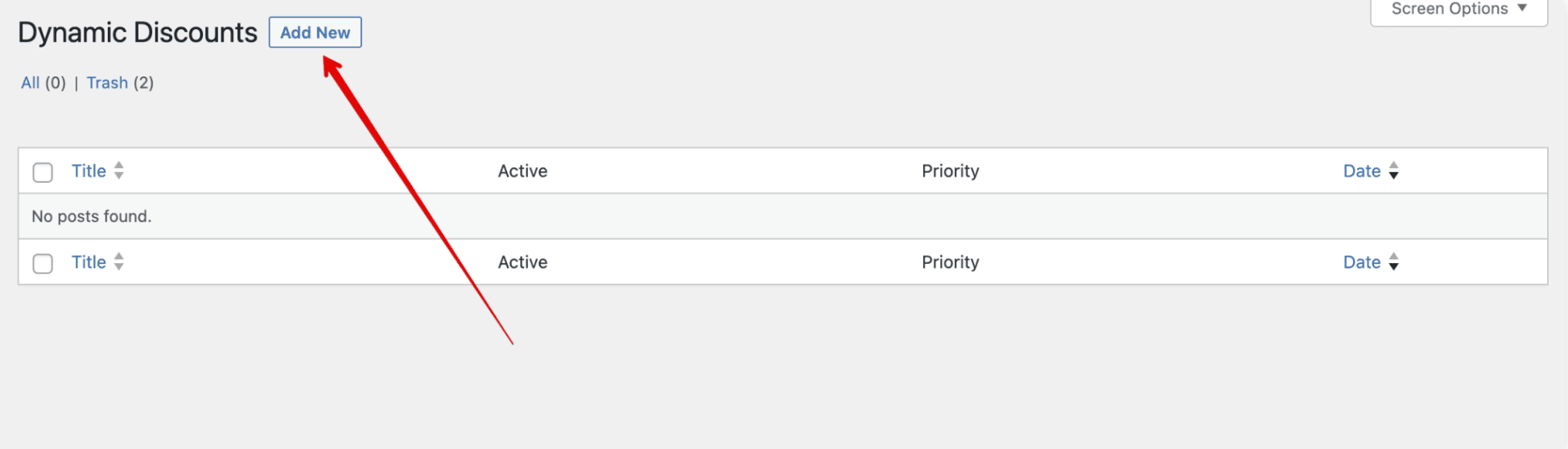
Discount priority
The “Priority” field will help you to set priority for current discount rules. This will be useful if several rules apply to one product. For instance, we activated a discount for all products with priority 1 and then we want to create a new discount rule for a specific product, in this case, for the created discount rule for a specific product, we set priority 2 and thus interrupt the created rule for all products.

Discount Rules
The “Discount rules” area allows you to activate a discount on the allocated number of products, set the type of the discount (fixed or percentage) and set the discount value.

Discount Condition
The “Discount condition” area is responsible for activating the “Dynamic Discounts” for all products, specific products, etc. using conditions.

So now, let’s create our first “Discount condition” item, in the “Discount rules” I have set a discount for a product in quantities from 0 to 10, the “Type” of discount is a percentage, and the “Value” is 5 (means 5% discount). And the default condition for all products.

We can make it multiply times, thus creating discounts for different quantities of products.
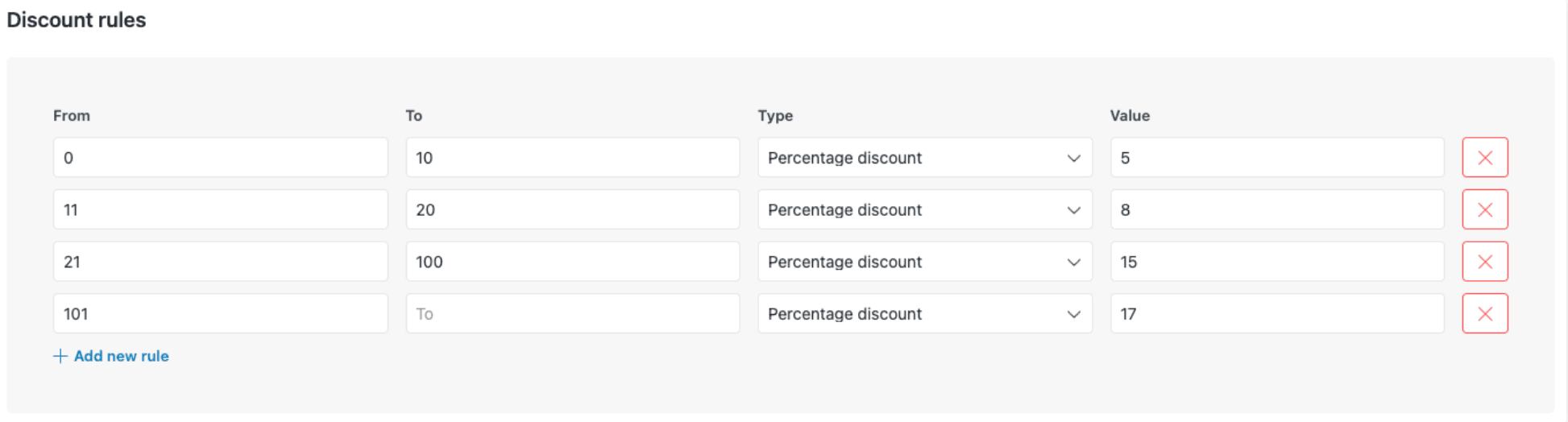
As a result, on the product page, you will see the table with discounts and when we add products in appropriate quantities we will have discounted products in that quantity in the cart.